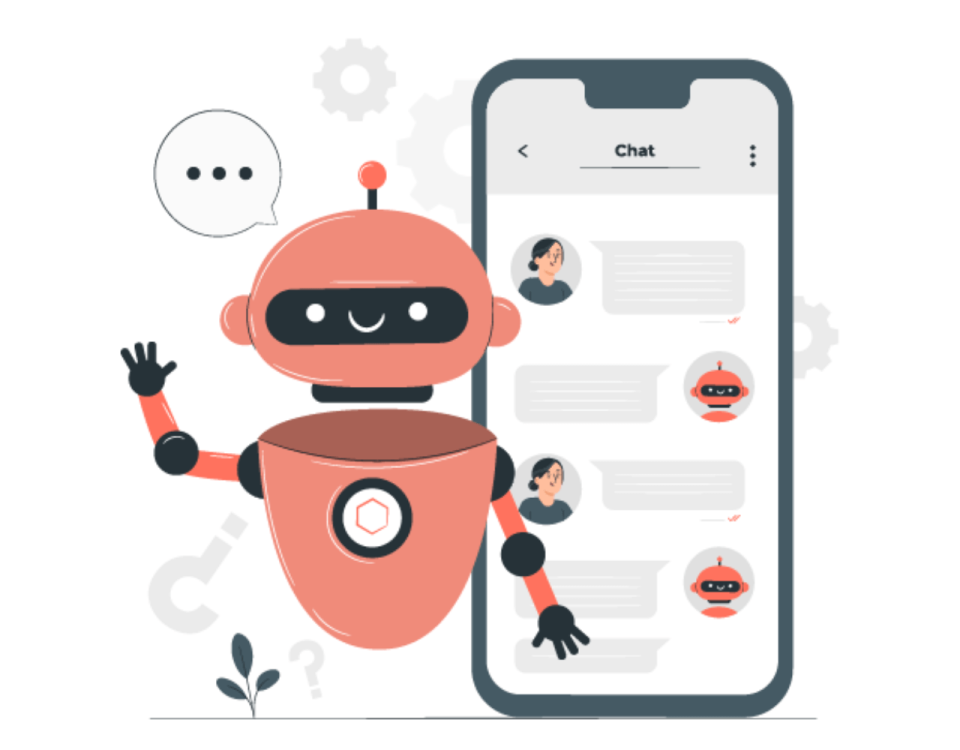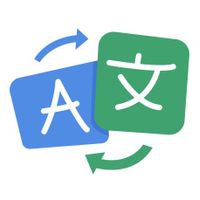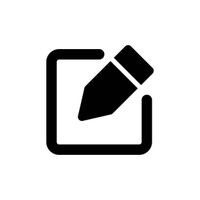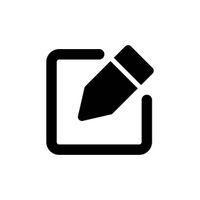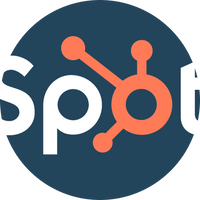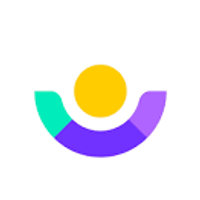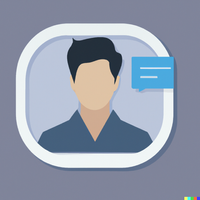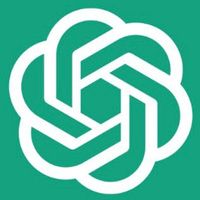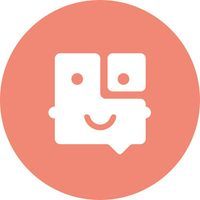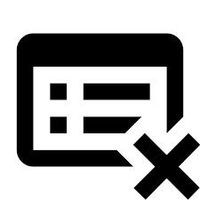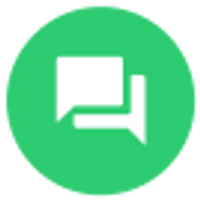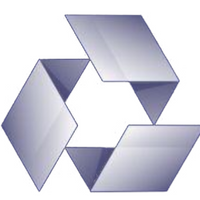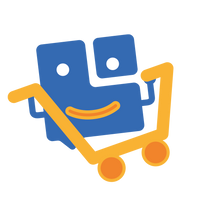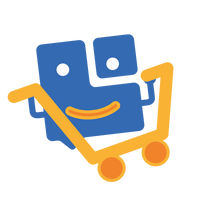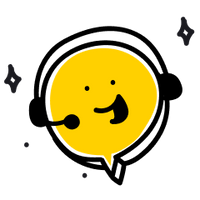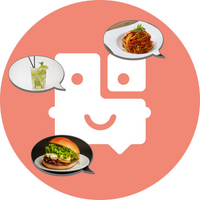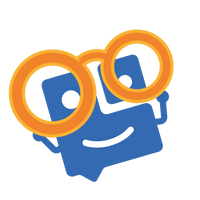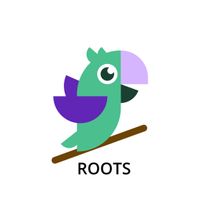Join Tiledesk Global Community
Join our community of people worldwide that are passionate about messaging, live chat, chatbots, AI conversational platforms, open source, conversational design...and much more!
Chatbot A/B test with Code Action (Version 2.0)
Published 19/4/2024 - Updated 23/4/2024
A very simple Chatbot A/B test with Code Action using a random value <center> <image width="1200" src="https://tiledesk-html-site-tiledesk.replit.app/images/public/ABtest/AB-test-chatbot.png"> </center> Use the Code Action to set a random attribute that will be used by the following Condition Action to choose a corrispondent flow path
#AB test
#AB testing
#random paths
Chatbot A/B test with Code Action
Published 19/4/2024 - Updated 19/4/2024
A very simple Chatbot A/B test with Code Action using a random value
#ABtest
#random value
Whatsapp Start Message
Published 6/4/2024 - Updated 6/4/2024
This template provides a simple flow to always trigger the "start" block on the first end-user message, whatever he writes. This flow is useful when you send a push Whatsapp message through APIs and you previously enabled a bot on the corresponding Whatsapp department. When you configure a department for Whatsapp, as soon as you send a message (using APIs) to the end-user on Whatsapp he can start to interact with you. If a chatbot is configured on the Whatsapp department the user will interact with the chatbot. If you want the end-user to start interaction always from the "start" block, whatever he writes (i.e. to always show the start menu), this flow is for you. <br> <br> <center> <image width="550" src="https://tiledesk-html-site-tiledesk.replit.app/images/public/whatsapp-start/whatsapp-first-message-schema.png"/> <br>First message sequence </center> <br> Simply import the chatbot and feel free to modify adding additional blocks to implement your own logic. If you need support feel free to write to support@tiledesk.com <br> <br> Have fun with Tiledesk 🥰
#blocks
#chatbot flow
Text-Only Info Capture Bot
Published 29/3/2024 - Updated 29/3/2024
Introducing the Text-Only Info Capture Bot! This streamlined bot is designed to efficiently gather textual information from users while ensuring a secure and controlled environment. With a focus on simplicity and data integrity, the bot restricts users from uploading any files, thereby maintaining a text-only interaction. Whether you're collecting feedback, conducting surveys, or managing user registrations, this bot simplifies the process by guiding users through text-based prompts. Users can input their responses directly into the chat interface, eliminating the need for complex forms or file attachments. Key features of the Text-Only Info Capture Bot include: 1. Text-Based Interaction: Users engage with the bot through text inputs, ensuring a straightforward and intuitive experience. 2. Secure Data Handling: By prohibiting file uploads, the bot minimizes the risk of malicious content and maintains data security. 3. Customizable Prompts: Administrators can configure the bot to ask specific questions or provide prompts tailored to their needs, facilitating the collection of relevant information. 4. Seamless Integration: The bot can be seamlessly integrated into various platforms and communication channels, including websites, messaging apps, and customer support systems. 5. Data Management Tools: Administrators have access to tools for organizing, analyzing, and exporting the collected data, simplifying the process of extracting insights and generating reports. Whether you're managing a customer service operation, conducting market research, or organizing an event, the Text-Only Info Capture Bot is the ideal solution for efficiently gathering textual information while maintaining a user-friendly interface and robust security measures.
#customersupport
Simple hello using GPT Task Action
Published 21/2/2024 - Updated 21/2/2024
Simple hello using GPT Task Action
#chatgpt
#openai
Code Action basic example
Published 17/2/2024 - Updated 17/2/2024
Use this template to understand how the Code Action actually works. I hope this is self-explanatory, while we'll be out with the documentation. The basics are: The language is actually Javascript. Use **context.attributes.KEY** or **context.attributes[KEY]** to read the value of a flow attribute Ex. ``` let age = context.attributes.age; ``` Use **context.setAttribute(KEY, VALUE)** to set the value of an attribute Ex. ``` context.setAttribute('age', 35); ```
#code
#javaascript
#nodejs
Automatizza la Riprogrammazione della Consegna
Published 14/2/2024 - Updated 14/2/2024
E' la magia dell'automazione conversazionale, scoprila importando questo template.
#whatsapp template
#customer support
A Chatbot for Sharing Product Prices Using Global
Published 9/2/2024 - Updated 9/2/2024
In the world of customer service, chatbots have become an integral part. They provide quick and efficient responses, enhancing the user experience. This chatbot template will ask the user which product they are interested in and then share the price of that product. I will walk you through the process of creating this chatbot below. This chatbot utilizes Global variables, which are constants throughout the conversation flow, and can be recalled and reused at any point during the conversation. ## What are Global Variables? Global variables are key-value pairs that remain constant throughout the conversation flow. The 'Key' is the name of the variable, and the 'Value' is the data you input. For this template, I will use a Global variable named 'Pricetable', where we will store the names of the products and their respective prices. ## The Power of GPT Tasks This chatbot template is powered by GPT Tasks. This means we write prompts to find the price of the product that the user asks for, and then generate human-like responses with the price of the item. If the bot cannot find the item in the list, it will generate a response saying, "Oh sorry, the item is not available right now." ## Step-by-Step Tutorial Now, let's dive into the step-by-step process of creating this chatbot: 1. **Setting up the Global Variable**: First, select "Globals" from the left sidebar menu. Then, add a new global variable. 2. **Choosing a Key and Inputting Values**: Next, choose a Key for your variables and input your price list in the Value section. 3. **Capturing User Reply**: Now, return to the Blocks section to design the bot. You'll need an action called "Capture User Reply" to capture the customer's response. You can assign an attribute to it. In this case, we used 'UserReply' as the attribute. 4. **Using the ChatGPT Task Action**: For the next block, use the 'ChatGPT Task' action. You can see the prompt I wrote and the way we recall the price list. Prompt: "Given the user’s reply, {{UserReply}}, which is asking for the price of a product, try to identify the product from the {{pricetable}}. The {{pricetable}} contains product names in the first column and their corresponding prices in the second column. Your task is to find the product that the user asked for in their reply, {{UserReply}}, and then find that product in the {{pricetable}}. Please share only the price of the product that the user has inquired about. If there is a minor spelling error in the product name provided by the user, try to understand what product they’re referring to and provide the price for that product. Your responses should mimic a human agent supporting users. If you can’t find the product that the user is asking for in the {{pricetable}}, respond by saying that the product is not currently available." 5. **Adding a New Reply Block**: Finally, add a new reply block and simply choose the {{gpt_reply}}. And that's it! You have successfully created a chatbot that can share product prices with customers. In the video below, you can see how the bot finds the price in the table and shares it with the user. I hope this tutorial was helpful in guiding you through the process of creating a chatbot for Tiledesk. Happy bot building!
#chatgpt
#globals
#customersupport
Revolutionize Customer Engagement with AI: A Step-by-Step Guide
Published 31/1/2024 - Updated 2/4/2024
## Introduction In the digital age, personalizing customer interactions is no longer a luxury—it's a necessity. Traditional chatbots often fall short in delivering personalized experiences, leading to frustrated customers and missed opportunities. In this tutorial, we'll explore how to leverage generative AI and Tiledesk to create customized interactions that resonate with each visitor, based on their language and the context of their visit. ## What You'll Learn - How to set up personalized welcome messages using Tiledesk and generative AI. - Strategies for orchestrating AI-driven conversations that adapt to user needs. - Tips for integrating these solutions seamlessly with your existing platforms. ## Prerequisites - Basic understanding of Tiledesk's platform. - Access to Tiledesk and OpenAI accounts. > **Note:** If you don't have an OpenAI account, don't worry! Contact the Tiledesk support team, and we'll provide a solution for free to ensure you can still leverage AI-driven personalization in your customer engagement. ## Step 1: Understanding the Power of Personalization Start by exploring the limitations of traditional chatbots and the potential of AI-driven personalization. Our goal is to create a system that not only understands the user's language but also their intent and the context of their visit. ## Step 2: Setting Up Your Tiledesk Project 1. **Create a New Project:** Log into your Tiledesk dashboard and create a new project dedicated to AI personalization. 2. **Integration with OpenAI:** Ensure your Tiledesk project is integrated with OpenAI, allowing it to leverage generative AI capabilities. For a step-by-step guide on how to use the ChatGPT task feature and connect your knowledge base for GPT automation, refer to the following quick guides: - [Learn How to Use the ChatGPT Task Feature](https://gethelp.tiledesk.com/articles/learn-how-to-use-the-chatgpt-task-feature/) - [How to Connect Your Knowledge Base for GPT Automation](https://gethelp.tiledesk.com/articles/how-to-connect-your-knowledge-base-for-gpt-automation/) ## Step 3: Crafting Personalized Welcome Messages 1. **Identify User Variables:** Determine which user variables (e.g., language, visited page) will trigger personalized messages. For more information on utilizing flow attributes in Tiledesk, check out this [quick guide on flow attributes](https://gethelp.tiledesk.com/articles/flow-attributes/). 2. **Create Dynamic Responses:** Utilize the GPT Task native action within Tiledesk Design Studio to generate dynamic welcome messages based on the identified variables. This approach allows for real-time, AI-driven personalization that enhances the user experience from the first interaction. ## Step 4: Orchestrating Context-Aware Conversations 1. **Define Conversation Flows:** Map out potential user journeys and the corresponding AI responses. 2. **Implement AI Logic:** Use Tiledesk's workflow features to implement the logic that guides these AI-driven conversations. ## Step 5: Testing and Optimization 1. **Conduct Thorough Testing:** Simulate various user interactions to test the responsiveness and accuracy of your AI-driven system. 2. **Gather Feedback:** Use real user interactions to gather feedback and further refine your conversation flows. ## Key Features to Leverage - **Multi-Language Support:** Ensure your chatbot can engage users in their preferred language. - **Context-Aware Interactions:** Adapt responses based on the page the user is visiting and their browsing language. - **Seamless Integration:** Make sure the AI personalization integrates smoothly with your website or platform. ## Conclusion By following this guide, you'll be able to transform your customer service from a generic one-size-fits-all approach to a dynamic, personalized experience. Remember, the key to successful AI-driven personalization is continuous testing and optimization. ## Get Started Ready to take your customer engagement to the next level? [Dive into the full video tutorial](https://www.youtube.com/watch?v=adifTD4CseA), and don't hesitate to reach out to the Tiledesk community for support and additional resources.
#AI Personalization
#Customer Engagement
#Generative AI
Multi language chatbot using Globals section to host all the translations in JSON
Published 22/1/2024 - Updated 22/1/2024
Multi language chatbot using Globals section to host all the translations in JSON format. <br/> <center> <img width="1200" src="https://tiledesk-html-site-tiledesk.replit.app/images/public/multi_language_1/multi_language_2.png"> </center> <br/> Create a JSON object with translations hosted in Globals section of the chatbot. <br/> <center> <img width="1200" src="https://tiledesk-html-site-tiledesk.replit.app/images/public/multi_language_1/globals.png"> </center> <br/> The should have a structure like the following (keep in mind that this is only a suggested structure, you're free to implement the JSON object that best fits your needs): ``` { "en": { "welcome": "Welcome", "support_button": "Support", "sales_button": "Sales", "welcome_support": "Welcome to support", "welcome_sales": "Welcome to sales", "fallback_message": "I didn't understand" }, "it": { "welcome": "Welcome IT", "support_button": "Support IT", "sales_button": "Sales IT", "welcome_support": "Welcome to support IT", "welcome_sales": "Welcome to sales IT", "fallback_message": "Non ho capito" }, "es": { "welcome": "Welcome ES", "support_button": "Support ES", "sales_button": "Sales ES", "welcome_support": "Welcome to support ES", "welcome_sales": "Welcome to sales ES", "fallback_message": "No entendía" } } ``` Import and enjoy the simplicity!
#multi language
#i18n
#transaltion
Multi language chatbot example using Reply Filters
Published 21/1/2024 - Updated 22/1/2024
This multi-language chatbot is able to send text in multiple languages based on the browser language. It uses an approach based on [Reply Filters](https://gethelp.tiledesk.com/articles/reply-action/). The basic idea is that you can use some available attribute to "filter" in (or out) some replies' components (i.e. text, images etc.). The Filter feature is available on each reply component. When we work with languages we can use the [user_language](https://gethelp.tiledesk.com/articles/flow-attributes/#most-used-attributes) attribute that always represents the ISO language of the user on the channel he's using to communicate on Tiledesk. Take a look at the whole chatbot design. It is made up of four total replies. <center> <br/> <image width="1000" src="https://tiledesk-html-site-tiledesk.replit.app/images/public/multi_language_1/multi_language_basic_chatbot_schema.png"> </center> <br/> <br/> 1. Welcome reply (greet the user in three supported languages) 2. Sales specific welcome message 3. Support specific welcome message 4. Fallback message Each reply is managed "multi language", supporting three total languages: 1. English (iso code "en"). It also acts as **pivot language** (the fallback language used when there is no support for the user-language by the chatbot) 2. Italian (iso code "it") 3. Spanish (iso code "es") Focus on the welcome block. It's made up of one Reply action, "composed" by three different messages. Each one is filtered based on the user language got from the communicating channel. We "filtered" each text reply adding a filter condition on each one. The filters are basically all the same, as you can see in the figure, except for the "en" part of the reply. We want english to be also the defalt language so we must add another condition on it useing the special regex "matches" condition". <br/> <center> <br/> <image width="1000" src="https://tiledesk-html-site-tiledesk.replit.app/images/public/multi_language_1/multi_language_1.png"> <br/> </center> We used the regex: ``` ^((?!it|es).)*$ ``` We use this regex to get a "true" condition when the user language is different by the other two that we know are supported. As you can see the languages are represented by their iso codes "it" and "es". <center> <br/> <image width="1000" src="https://tiledesk-html-site-tiledesk.replit.app/images/public/multi_language_1/multi_language_pivot_regex.png"> <br/> </center> If you support other languages different by the pivot one, you should add them here, adding them like in the following example: <br/> ``` ^((?!it|es|fr|ru).)*$ ``` In the previous expression we also added support for French (iso code "fr") and Russian (iso code "ru").
#multi language
#pivot language
Capture Reply chain
Published 15/1/2024 - Updated 22/1/2024
A simple chatbot showing how you can chain multiple actions to get multiple user data using the Capture User Reply and the Reply action together. <center> <br/> <br/> <image width="1000" src="https://tiledesk-html-site-tiledesk.replit.app/images/public/capture_reply_chain_shema.png" /> <br/> <br/> </center> Please refer to the [Capture User Reply](https://gethelp.tiledesk.com/articles/capture-user-reply-action/) official documentation for more info.
Basic Capture User Reply
Published 15/1/2024 - Updated 15/1/2024
A simple chatbot demonstrating the Capture User Reply. Please refer to official documentation to learn how to use the Capture User Reply action [Capture user reply documentation](https://gethelp.tiledesk.com/articles/capture-user-reply-action/)
#capture user input
#tiledesk
#chatbot
Creates greet messages with Weatherapi.com and ChatGPT
Published 11/1/2024 - Updated 12/1/2024
This chatbot demonstrates how you can mix some useful rest APIs (www.wetherapi.com) with ChatGPT to create a dynamic and beautiful welcome messages. Enjoy!
#weatherapi.com
#chatgpt
#chatbot
Weather.com API call to get city conditions info.
Published 11/1/2024 - Updated 11/1/2024
This chatbot shows how to invoke https://www.weatherapi.com/ APIs to get weather info. <br/> <center> <image width="1100" src="https://tiledesk-html-site-tiledesk.replit.app/images/public/weather_tutorial/weather_flow.png"> </center> <br/> It uses the HTTP GET method to invoke the APIS, getting back the conditions JSON and whowing the rusults. Keep in mind that you must create an API KEY on the website after signup. Put the API KEY in GLobals section and name it *www_weather_com_api_key*: <br/> <center> <img width="600" src="https://tiledesk-html-site-tiledesk.replit.app/images/public/weather_tutorial/weather_apikey.png"> </center>
#weather.com
#webrequest
Collect Data and send to HubSpot through a Web Request Action (GET Method demo)
Published 5/1/2024 - Updated 11/1/2024
<br/> <center> <img width="1300" src="https://tiledesk-html-site-tiledesk.replit.app/images/public/hubspot_webrequest/hubspot-webrequest-banner.png"> </center> <br/> This simple chatbot gets user data through a dyna-form and then creates (or updates) a Contact on [Hubspot](https://www.hubspot.com/). To use this integration you need a **Hubspot Access token**. We'll learn how to create one. We use the "Capture user reply" action to ask the follwing data, creating the corresponding chatbot attributes: * User first name. Attribute: _firstname_ * User full name. Attribute: _lastname_ * User email. Attribute: _userEmail_ Once the form is configured you can move to the next step, sending contact's data to Hubspot. To achieve this goal first [create a new Private App](https://developers.hubspot.com/docs/api/migrate-an-api-key-integration-to-a-private-app#create-a-new-private-app) on Hubspot. In this way you will get a new **Access token** to connect to their APIs. ## Hubspot Private app When asked, select the "scope" of your app, taking care of selectiong "contacts" and assigning at least the Write permission (that we use for our chatbot). <img width="800" src="https://tiledesk-html-site-tiledesk.replit.app/images/public/hubspot_webrequest/hubspot_permissions1.png"> Once created you can go to the App's details page where you can get your **Access token**. We'll use this later. <img width="800" src="https://tiledesk-html-site-tiledesk.replit.app/images/public/hubspot_webrequest/hs_apikey2.png"> ## Configure your connection Now back to our chatbot. Add the Hubspot APIKEY to the Globals section of your chatbot. <img width="800" src="https://tiledesk-html-site-tiledesk.replit.app/images/public/hubspot_webrequest/hs_globals2.png"> Now add a _WebRequest_ Action from the side menu. The WebRequest Action simply executes an HTTP call to the Hubspot "create a contact" REST API. See related [https://developers.hubspot.com/docs/api/crm/contacts](https://developers.hubspot.com/docs/api/crm/contacts) documentation. <img width="800" src="https://tiledesk-html-site-tiledesk.replit.app/images/public/hubspot_webrequest/webrequest_auth3.png"> Setup the HTTP url with the documented API endpoint using the **POST** HTTP method. Hubspot contact's **API endpoint**: ``` https://api.hubapi.com/crm/v3/objects/contacts ``` Then setup all the HTTP headers fields as in the picture, taking care to add or customize the **Authorization** header field with your own **Access token**. **Contact JSON body**: ``` { "properties": { "email": "{{userEmail}}", "firstname": "{{firstname}}", "lastname": "{{lastname}}" } } ``` Well, now press _Test it out_ to see the chatbot in action: <img width="400" src="https://tiledesk-html-site-tiledesk.replit.app/images/public/hubspot_webrequest/final5.png"> As soon as the conversation ends The WebRequest action sends all the contact data to Hubspot Contacts. You we'll see your updated contact in the Hubspot's Contact center: <img width="800" src="https://tiledesk-html-site-tiledesk.replit.app/images/public/hubspot_webrequest/final6.png"> Hope you enjoy this simple chatbot 🤖 If you need any help please feel free to contact me at _andrea_ _at_ _tiledesk.com_ 🤓
#hubspot
#webrequest
#chatbot
ChatGPT with Named Entity Recognition (NER)
Published 4/1/2024 - Updated 6/1/2024
This chatbot will decode entities like **email** and **fullname** directly from the user text with a simple ChatGPT prompt. <br/> <br/> <center> <img width="700" alt="Designer ChatGPT" src="https://tiledesk-html-site-tiledesk.replit.app/images/public/ner_gpt/GPTNERimage2.png"> </center> <br/> In this chatbot I used a special prompt to ask ChatGPT to reply me with a JSON structure with the entites I asked it to decode from the user text. <br/> <br/> <center> <img width="700" alt="Designer ChatGPT Prompt" src="https://tiledesk-html-site-tiledesk.replit.app/images/public/ner_gpt/GPTNERimage2.png"> </center> <br/> The used prompt: <br/> <br/> ``` The user provided the info in the "user reply" section below. Can you detect thei fullname and email? Once detected please reply with the following JSON structure, fufilled with the detected entities. Please when the user don't provide some of the previous info fulfill the corrispondent one with null. { "userName":"the detected username", "userEmail": "the detected email" } User reply: {{user_reply}} ``` <br/> The prompt will reply with a JSON strcture fulfilled with the requested key/values. I asked to use "null" values when entities are not recognised, so the corrispondent form fields are automatically triggered. The returned JSON is automatically converted to a JSON object. The GPT Task action always checks if the returned GPT response has a JSON structure. In this case the returned payload is automatically converted to a JSON object. Decoded entities are then moved into the conversation attributes as "flat" attributes, so they can be used within a form. The form will ask the user for all the missing entities automatically. Feel free to contact me at support@tiledesk.com
#chatbot
#chatgpt
#openai
Agente AI con tocco umano
Published 4/1/2024 - Updated 6/2/2024
## Introduzione all'Agente AI di Tiledesk in Italiano In un mondo sempre più digitalizzato, l'efficienza nella comunicazione con i clienti è fondamentale per il successo di ogni impresa. Hai mai considerato l'implementazione di un chatbot AI che possa attingere direttamente dai contenuti del tuo sito web o dalla tua knowledge base? E ti sei mai chiesto se è possibile per un bot gestire richieste di varia complessità con la stessa efficacia di un team di supporto umano? La risposta a queste sfide si trova nell'integrare un livello di assistenza che unisce l'avanzamento tecnologico con l'indispensabile sensibilità umana. Tutto ciò è reso possibile da Tiledesk, che con il suo template innovativo, permette di creare un'assistenza clienti integrata e adattabile. ## Agente AI che combina una Knowledge Base con un tocco umano per gestire il secondo livello Questo assistente avanzato rappresenta la soluzione ideale per le aziende che desiderano elevare il proprio servizio clienti a un nuovo livello di eccellenza. Utilizzando l'intelligenza artificiale per fornire risposte immediate e pertinenti direttamente dalla tua knowledge base, il sistema assicura che ogni utente riceva un'assistenza tempestiva e accurata. Ma non finisce qui; il vero valore aggiunto di questo assistente virtuale sta nella sua capacità di integrare, all'occorrenza, il supporto di operatori umani. Questa funzionalità ibrida garantisce che anche le domande più complesse vengano gestite con l'empatia e l'attenzione che solo un tocco umano può offrire. ### Benefici - **Disponibilità Costante:** Con l'AI, gli utenti godono di un servizio sempre attivo, capace di garantire assistenza a ogni ora. - **Precisione e Velocità:** Risposte istantanee e informate sono la norma, grazie all'intelligenza artificiale che accede a una knowledge base costantemente aggiornata. - **Flessibilità Umana:** Quando necessario, il passaggio a operatori in carne e ossa è fluido e integrato, assicurando una gestione delle richieste personalizzata. - **Riduzione dei Costi Operativi:** Ottimizza le risorse umane, focalizzandole laddove sono più necessarie, senza sacrificare la qualità del servizio. - **Adattabilità e Apprendimento Continuo:** Il sistema apprende da ogni interazione, migliorando la sua capacità di rispondere alle esigenze specifiche degli utenti. ### Personalizzazione e Aggiornamento Continuo L'Assistente in Italiano si adatta e evolve con la tua azienda. Attraverso Tiledesk, puoi facilmente aggiornare la Knowledge Base, incorporando nuovi contenuti, aggiornamenti e insights che mantengono il tuo assistente al passo con i tempi e con le esigenze del tuo pubblico. La piattaforma consente anche di integrare dati esterni attraverso URL, assicurando così un processo di aggiornamento fluido e continuo, e permettendo all'assistente di offrire un servizio sempre all'avanguardia. ### Prova Subito il Template Non perdere l'occasione di trasformare il servizio clienti della tua azienda con un'assistenza efficiente e personalizzata. Scopri la facilità di integrazione e le potenzialità del nostro Assistente in Italiano basato su AI, Knowledge Base e Umani. Clicca sul bottone **"Import this chatbot"** accanto al widget in alto nella pagina per iniziare subito a migliorare l'esperienza dei tuoi clienti. Vuoi saperne di più su come è stato realizzato questo Template? [Guarda questo video](https://www.youtube.com/watch?v=ZDBSzC9ZDWk) con le utili spiegazioni di Michele, co-founder di Tiledesk. Fai il primo passo verso un servizio clienti del futuro, oggi stesso!
#Assistente virtuale in italiano
#Chatbot AI per servizio clienti
#Supporto clienti basato su AI
Qapla'
Published 24/11/2023 - Updated 24/11/2023
Grazie all'integrazione con Qapla' puoi rispondere automaticamente alle richieste dei clienti sullo stato delle spedizioni 24/7
Product Chooser
Published 23/11/2023 - Updated 23/11/2023
This template demonstrates how to use Conditions for branching inside a chatbot flow Video tutorial available here:
#conditions
#actions
#flow
Streamlining Lead Generation and Follow-Up with Tiledesk and Customer.io Chatbot Template
Published 10/11/2023 - Updated 10/11/2023
In the rapidly evolving landscape of customer engagement, businesses are constantly seeking innovative ways to enhance user interactions and generate valuable leads. Chatbots have emerged as a powerful tool to automate conversations, streamline customer support, and capture leads seamlessly. In this article, we will explore a chatbot template that integrates Tiledesk for lead generation and [Customer.io](https://customer.io/) for email follow-up, creating a cohesive and efficient customer engagement workflow. ## The Power of Tiledesk: **Tiledesk** is a versatile chatbot platform that enables businesses to interact with their customers in real-time. Its user-friendly interface and robust features make it an ideal choice for creating engaging conversational experiences. One of the key functionalities of **Tiledesk** is its ability to capture leads effortlessly. ### Lead Generation with Tiledesk: 1. **Customizable Chat Flows:** *Tiledesk* allows businesses to design chat flows tailored to their specific needs. Through these flows, you can seamlessly guide users through conversations that lead to the collection of valuable information, such as names and email addresses. 2. **Interactive Forms:** Integrate interactive forms into the chatbot conversation to gather essential lead data. These forms can be designed to collect information in a conversational manner, ensuring a positive user experience. 3. **Instant Response:** *Tiledesk* ensures instant responses to user queries, creating a dynamic and engaging conversation that encourages users to share their details willingly. ## Leveraging Customer.io for Email Follow-Up: Once the leads are captured by **Tiledesk**, the next crucial step is to nurture these leads through strategic follow-up emails. **Customer.io**, a robust marketing automation platform, seamlessly integrates with **Tiledesk** to automate personalized email campaigns. ### Integration Process: 1. **Data Synchronization:** *Tiledesk* and *Customer.io* can be configured to sync lead data seamlessly. This integration ensures that the collected information, such as names and email addresses, is automatically transferred to *Customer.io*. 2. **Segmentation and Personalization:** Leverage *Customer.io*'s powerful segmentation tools to categorize leads based on various criteria. Create personalized email campaigns that resonate with each segment, increasing the chances of conversion. 3. **Automated Email Sequences:** Design automated email sequences triggered by specific user actions or time intervals. This ensures that leads receive timely and relevant content, keeping them engaged with your brand. 4. **Analytics and Optimization:** *Customer.io* provides detailed analytics to track the performance of email campaigns. Use these insights to optimize your strategy and enhance the effectiveness of your follow-up sequences. ## Conclusion: The integration of **Tiledesk** and **Customer.io** in a chatbot template offers businesses a comprehensive solution for lead generation and follow-up. By combining the real-time engagement capabilities of **Tiledesk** with the personalized automation features of **Customer.io**, businesses can create a seamless and effective customer journey. This approach not only improves user satisfaction but also maximizes the potential for lead conversion and long-term customer relationships. Embrace the power of chatbot technology and marketing automation to elevate your customer engagement strategy to new heights.
Creating a Customized Conversation Flow with LLM
Published 31/10/2023 - Updated 31/1/2024
In today's fast-paced world, efficient customer support is paramount for businesses. Tiledesk, a popular customer engagement platform, offers a wide range of features to help businesses deliver top-notch support to their users. One way to enhance the user experience is by creating customized templates that streamline conversations and improve efficiency. In this article, we'll explore how to create a personalized Tiledesk user template using Large Language Models (LLM), specifically, a LLM like GPT-4.0, to categorize user responses, create different conversation branches, and generate new blocks for better engagement. You can get started by [watching this video tutorial](https://youtu.be/yjx1USGofyQ) or, if you prefer, keep reading the rest of this article and watch it later. ## 1. Categorization of User Answers with Larg Language Models The first step in creating a customized Tiledesk user template is to categorize user responses efficiently. This categorization helps in routing users to appropriate conversation flows. To achieve this, we can leverage the power of LLM, such as GPT-4.0. ### How it works: - **Initial Question:** Start by asking an initial question, such as, "Have you ever used Tiledesk before?" Users' responses can be quite diverse, but a Language Model can help categorize these responses into predefined categories. For instance, responses can be categorized into "New Users," "Experienced Users," or "Not Sure." - **Language Model Assistance:** Utilize the Language Model's capabilities to analyze and categorize user responses. The model can understand the context of the responses and assign them to the relevant categories. - **Routing:** Depending on the category, you can set up different conversation flows. For instance, new users can be guided through onboarding, while experienced users may need advanced support or product feature information. ## 2. Creation of Different Branches for Conversation Flows Once you've categorized user responses, it's time to create different conversation branches to guide users through their unique journeys. Each branch can be tailored to address the specific needs of users in a particular category. ### How it works: - **Branches:** Set up different conversation branches for each user category. For instance, for "New Users," you might have a branch that covers the basics of using Tiledesk. For "Experienced Users," you could create a branch that delves into advanced features and troubleshooting. - **Conditional Logic:** Use conditional logic within Tiledesk to route users to the appropriate branch based on their categorization. Language Models can assist in making dynamic decisions by analyzing user responses. ## 3. Creation of New Blocks with Language Models Engaging users effectively often requires asking questions and seeking feedback. Language Models can assist in generating relevant questions and responses to user feedback, enhancing the conversational experience. ### How it works: - **Generating Questions:** Use the Language Model to generate questions that solicit user feedback. For instance, "What features of Tiledesk do you find most valuable?" or "Is there anything you'd like to see improved in Tiledesk?" - **Handling Feedback:** When users provide feedback, use the Language Model to generate appropriate responses. It can help in acknowledging their feedback, providing solutions, or passing feedback to relevant teams. - **Iterative Improvements:** Continuously refine the questions and responses based on the feedback received. Over time, this can lead to a more personalized and effective user template. By incorporating Language Models into your Tiledesk template, you can achieve a higher level of personalization and efficiency in your customer support interactions. This approach not only streamlines user conversations but also enhances the overall user experience. **In conclusion**, creating a customized user template with LLM for Tiledesk empowers businesses to categorize user responses, create tailored conversation flows, and generate engaging questions and responses. This not only improves support efficiency but also helps in delivering a better customer experience. If you're looking to take your Tiledesk support to the next level, consider integrating Large Language Models to create a more personalized and efficient template for your users.
#Customer Engagement Templates
#Large Language Models
#Custom User Template
Supercharge Lead Generation with Tiledesk's ChatGPT Integration
Published 25/10/2023 - Updated 27/10/2023
Unlock the full potential of lead generation with Tiledesk's seamless ChatGPT integration. Explore how our innovative chatbot, powered by Large Language Models (LLM), can enhance visitor engagement and drive conversions on your website. Discover the power of automated email notifications and expert consultations to fuel your lead generation strategy. ## Qualifying Website Visitors with Chatbots Start by understanding your visitors' needs. Our chatbot asks the crucial question: Are visitors looking for information or seeking ways to supercharge lead generation? We guide them to the right resources for maximum conversion potential. Feel free to customize these buttons and adapt them to the need of your business. It's important to mention that in this template, for each button we set different variables for the same attribute. This can be useful for different scopes: - create conditional flows based on the answers of your customers; - export these attributes to your CRM in order to identify better your audience; - use the answers of your customers to generated dedicated prompts of Chat-GPT. ## A Glimpse at New Features Discover our latest features firsthand. Get a preview of what Tiledesk offers and engage with a real-time chat with our team for personalized insights into how you can boost lead generation. ## The Magic of Email Notifications Collect visitor information and provide instant email notifications. Even if no one's available for a chat, rest assured, we'll reach out via email to fuel your lead generation efforts. No need to integrate any email automation tool, you can exploit our native email channel. ## Scheduling a 15-Minute Call It doesn't end with an email. Explore the opportunity to [schedule a 15-minute call](https://meetings-eu1.hubspot.com/michele-pomposo) with one of our expert to dive deeper into our seamless ChatGPT integration and supercharge your lead generation strategy. ## Streamlining Communication Our automated email notifications and LLM-enabled chatbot enhance lead generation. Make your interactions efficient and meaningful with Tiledesk and ChatGPT. ## Want to Get Started? Ready to supercharge your lead generation efforts? [Watch this video tutorial](https://www.loom.com/share/7429067bcd064c6d8ebda310bd46bf00?sid=fe49e6a6-ace8-463e-9592-1cb976293ab9) for further instructions. If you have any questions or if you prefer a dedicated session in English, feel free to connect with me on LinkedIn. You can also find my email in my profile page. ## Privacy Policy Transparency and data privacy are paramount to us. Inside this AI chatbot template, you'll find our comprehensive Privacy Policy. Please remember to replace it with your Privacy Policy URL for your reference. Your privacy and data security are our top priorities. ## Hubspot Integration In this AI Chatbot template, you'll find an example of quick integration for Hubspot. To set up your integration, simply replace the Authorization Key with your own. This integration allows you to seamlessly connect your lead generation efforts with Hubspot's powerful CRM. You can find more information about [collecting user data and seamlessly send it to HubSpot in this template](https://tiledesk.com/community/search/getchatbotinfo/chatbotId/64497fa225e3f70012b33f58-Chatbot-to-Collect-User-Data-and-Seamlessly-Send-it-to-HubSpot) ## Connecting to an External Knowledge Base Looking to enhance your chatbot's knowledge? Check out our quick guide on how to connect your external knowledge base for GPT automation [here](https://gethelp.tiledesk.com/articles/how-to-connect-your-knowledge-base-for-gpt-automation/). This integration empowers your chatbot with a wealth of information to better assist your website visitors. In conclusion, harness the synergy between Tiledesk and ChatGPT to supercharge your lead generation efforts. Our LLM-enabled chatbot, combined with email notifications and expert consultations, ensures that your website visitors are primed for conversion. Curious to explore this lead generation powerhouse? Get in touch, and we'll guide you on implementing it in your projects and workspaces. Stay tuned for more exciting developments at Tiledesk, where we're dedicated to fueling your lead generation success.
#Lead Generation
#ChatGPT Integration
#AI Chatbot
ChatGPT Task
Published 6/10/2023 - Updated 13/10/2023
The Tiledesk Feedback GPT Bot is a transformative tool designed to enhance your customer engagement strategy. It leverages the power of ChatGPT AI to analyze real-time customer feedback and generate personalized responses. Whether a customer rates their experience as excellent or less than satisfactory, the bot responds appropriately, expressing gratitude or empathy as needed. This bot is not just a feedback tool; it’s an essential part of your customer engagement strategy, helping you understand and respond to your customers’ needs more effectively.
Prioritize the support requests through GPT 4 use case prompts
Published 5/10/2023 - Updated 5/10/2023
## The Power of Automation and AI Automation has revolutionized various aspects of business operations, and customer support is no exception. By automating the classification of customer requests, you can achieve the following benefits: 1. **Improved Response Time:** High-priority requests are immediately routed to live agents, reducing customer wait times and enhancing their experience. 2. **Resource Optimization:** Automation allows you to allocate resources more effectively, ensuring that live agents are focused on handling the most critical issues. 3. **Consistency:** AI-driven classification ensures consistent and unbiased prioritization of customer requests. ## Tools Used for Automation To achieve this automation, we utilize two key components: 1. **Tiledesk:** Tiledesk is a competitive alternative to Voiceflow and Botpress for streamlined Generative AI Chatbot Development. It also allows businesses to manage customer interactions across various channels, including live chat. 2. **Chat-GPT by OpenAI:** Chat-GPT is a state-of-the-art language model capable of understanding and generating human-like text responses. Its integration with Tiledesk enables it to analyze and classify customer requests effectively. ## The Classification Prompt The core of this automation lies in the classification prompt used with Chat-GPT. Here's the prompt we use for classifying incoming customer requests: Analyse an incoming customer request via live chat to determine its priority. If the priority is high, you can answer "high"; otherwise, answer "low". The incoming customer request is {{last_user_text}} ## Conclusion Automating the classification of inbound customer requests using Tiledesk and Chat-GPT is a game-changer for modern customer support operations. By leveraging the power of AI and intelligent routing, businesses can improve efficiency, reduce response times, and deliver a superior customer experience. In an era where customer satisfaction is a critical competitive advantage, this automation not only helps you stay ahead but also strengthens your customer relationships, ultimately driving business success. --- *Note: Stay tuned for more insights on optimizing your customer support with cutting-edge technologies.* *For further inquiries or to explore Tiledesk and Chat-GPT integration, contact me*
#Automation
#Customer Support
#Tiledesk
Display your best deals with a carousel for a quick purchase
Published 5/10/2023 - Updated 29/2/2024
A chatbot template that shows product cards with detailed information and a purchase link or a link to the product page inside the widget. It also displays the items that the user has added to their cart.
Give real-time info about purchase orders to your customers
Published 2/10/2023 - Updated 5/10/2023
A chatbot that provides initial support for an online shop
Customer Rating Template
Published 2/10/2023 - Updated 13/10/2023
A chatbot template that asks for customer feedback and takes action accordingly.
Engage your customers proactively to boost the number of your demo requests
Published 2/10/2023 - Updated 9/11/2023
A proactive chatbot that helps increase the number of demo requests, provides info about pricing, plans, product features, and connects website visitors to a sales team member if the user requests.
Delete Attribute Bot
Published 2/8/2023 - Updated 3/8/2023
Importantly, once the attributes are set, you need to know how to reset the same attributes so that the user can restart their conversation journey all over again. How? Add a dedicated conversation block that will only contain the Delete Attribute picked from the Action Menu. Use the code 6289a for the correct reservation number.
Bot Servizio Clienti
Published 29/5/2023 - Updated 30/5/2023
Il Bot perfetto per mostrare i tuoi prodotti e offrire tutto supporto relativo agli ordini dei tuoi clienti, incluso il passaggio al collega umano; può essere utile anche per offrire sconti e promozioni.
#servizio clienti
#bot in italiano
#automazione servizio clienti
Bot de servicio al cliente
Published 29/5/2023 - Updated 30/5/2023
Bot de servicio al cliente que muestra sus productos y brinda información útil a sus clientes, así como soporte humano si es necesario
#ecommerce
#servicio al cliente
#customer service bot in spanish
WebRequest Action Attributes
Published 8/5/2023 - Updated 16/5/2023
This chatbot demonstrates how to use all the new features of the WebRequest Action. Now you can use all the attributes set in your chatbot in all WebRequest Action's metadata, as shown in the following figure: <img width="400" alt="image" src="https://user-images.githubusercontent.com/32564846/236867311-86ee319e-c192-4af5-bd48-12c51728b5de.png"> And in JSON Body too! <img width="600" alt="image" src="https://user-images.githubusercontent.com/32564846/236867695-c5c6af19-77e8-4abf-99b1-25bfc044f954.png"> We set initial data for the test in "start" block: **user_SSN** attribute: <img width="600" alt="image" src="https://user-images.githubusercontent.com/32564846/236867899-720a092e-4a10-484f-b999-a9cdf43820f9.png"> And **apikey** attribute: <img width="600" alt="image" src="https://user-images.githubusercontent.com/32564846/236868088-d0a1cf12-127a-42cf-816e-4171d0e98447.png"> ## Assign custom attributes from remote JSON We use [handlebars syntax](https://handlebarsjs.com/guide/expressions.html) to get data back from JSON and assign those data to custom attributes <img width="600" alt="image" src="https://user-images.githubusercontent.com/32564846/236868589-6cb7a4b3-25f4-4448-9f1d-f76960aa9720.png"> We got the JSON using this [replit app](https://replit.com/@tiledesk/test-webrequest-json-attributes#index.js) ``` app.get('/jorgearray/:userid', (req, res) => { console.log('/test called! headers:', req.headers); const userid = req.params["userid"] const apikey = req.headers["apikey"] const data = [[{ "userid": userid, "username": "flopiaballay4@gmail.com", "lastname": "Aballay", "firstname": "Anahi Florencia", "email": "flopiaballay4@gmail.com", "confirmed": "true", "suspended": "false", "deleted": "true", "retApikey": apikey }]]; console.log("ret data:", data); res.send(data); }); ``` You can omit {{{ }}} symbols, the system automatically will use the inner syntax to get data. If your expression starts instead with { the interpreter will switch to the full syntax as in the following example, where we got the last element in "kids" array: ``` app.get('/testjson', (req, res) => { console.log('/testcomplesso called!'); const data = { "name": "Alan", "hometown": "Somewhere, TX", "time": 123, "owner": { "name": "Andrea", "CF": "SPN" }, "html": "<div>HTML Content!</div>", "kids": [ { "name": "Jimmy", "age": "12" }, { "name": "Sally", "age": "4" } ], "names": [ "Andrea", "Marco", "Mery", "Nico", "Antonio", "Stefania", "Luca" ] }; res.send(data) }); ``` With the following syntax: "{{#each kids}}{{#if @last}}{{this.name}}{{/if}}{{/each}}" Look there: <img width="400" alt="image" src="https://user-images.githubusercontent.com/32564846/236870499-cd0e93b1-c832-47da-83d7-6e9bd88c150a.png"> Hope this helps you enjoy the power of the new Tiledesk WebRequest Action! Feel free to write to andrea@tiledesk.com for issues or more info
#webrequest
#rest api
#integration
Ask Data
Published 2/5/2023 - Updated 2/5/2023
A simple chatbot with a very simple form asking your visitors some useful data 🙂 It's just a very simple chatbot with a basic form, asking data as soon as a conversation starts (before any interaction will take place). Enjoy the simplicity of Tiledesk forms!
#form
#form builder
#data entry
Farmacista Virtuale
Published 26/4/2023 - Updated 5/9/2023
Servizio di supporto per le farmacie
#farmacia
#farmaciavirtuale
#servizioclientifarmacia
free chatbot template for hotel industry
Published 13/4/2023 - Updated 14/4/2023
This a chatbot template for the Hotel Industry. Booking rooms, promoting special offers, and talking with agents are some of the features.
#chatbot hotel industry
#hotel industry
#hotel chatbot
Isaac
Published 12/4/2023 - Updated 14/4/2023
A basic proactive chatbot that converts visitors' contact info in more natural way thanks to a conversational form that is highly customizable.
#conversion
#gen lead
#marketers
Supporto Spedizioni per E-commerce
Published 5/4/2023 - Updated 1/5/2023
Prendi il controllo delle spedizioni per il tuo e-commerce con il nostro modello di chatbot gratuito. Il nostro modello di chatbot per la gestione delle spedizioni è facile da usare e completamente personalizzabile. Questo chatbot ha come obiettivo offrire supporto ai clienti degli E-commerce con la spedizione dei prodotti da loro acquistati.
#ecommerce
#customerservice
#italiano
Gestione Spedizioni
Published 5/4/2023 - Updated 1/5/2023
Prendi il controllo delle tue spedizioni con il nostro modello di chatbot gratuito. Questo modello di chatbot per la gestione delle spedizioni è facile da usare e completamente personalizzabile per una gestione efficiente dell'intera attività.
#customerservice
#ticketing
#automation
Quiz chatbot - multi choice
Published 28/3/2023 - Updated 3/5/2023
A simple "quiz on Javascript" submitted through a Chatbot 🤓 You can use this chatbot to submit a simple test to your audience. This test makes wide use of "attributes" and "conditions" (aka the "flow"). ## Quiz Design The test uses "attributes". Attributes are a great way to manage your chatbot flow, and they are especially useful to store some in-flow data that can be also used later to manage your flow with conditions (you can use your attributes in any actions). <img width="900" alt="image" src="https://user-images.githubusercontent.com/32564846/229458815-17de81e8-55b1-403e-8773-d2e584514b77.png"> The test starts with the “Start quiz” button in the **“start” block**. Set up the _total_ attribute to his initial value of zero when the button is pressed. > TIP: Button’s “Attributes” option allows you to set up as many attributes as you want on a single button pressure. <img width="700" alt="image" src="https://user-images.githubusercontent.com/32564846/229460968-d180dc71-e92d-464b-88ce-79f7b61139c1.png"> <img width="528" alt="image" src="https://user-images.githubusercontent.com/32564846/229474089-13f48286-2c11-4d36-8803-1668f9a2412a.png"> The first question (**question1 block**) simply proposes four possible replies (plus a "Cancel test" option), where only one is true. We always use the Button's Attributes feature to set the current test score. Every time the user pressed the correct reply's botton the total score increases of the corresponding amount. When an incorrect reply is selected the score is set to zero. <img width="1132" alt="image" src="https://user-images.githubusercontent.com/32564846/229462520-f656e68e-5912-45b0-b9d4-63ef91e61ae4.png"> <img width="900" alt="image" src="https://user-images.githubusercontent.com/32564846/229464270-bbdce1af-7efb-4095-8a34-52009384e0f0.png"> Now move to **question2**. From now on, until the last question, each question will have the same identical structure. On each question we simply increase the "total" score adding the current reply's score coming from the previuos button press. <img width="900" alt="image" src="https://user-images.githubusercontent.com/32564846/229466456-b72a3dc9-b3f6-44a8-9aa2-a6c83de5c199.png"> The first action of each question always computes the new total, adding the actual question score - the one you got by pressing the choosen reply-button. After all, it’s a simple _add_ operation: ``` total = total + score ``` On the last question, as soon as the test comes to the end, the chatbot will branch on specific replies, based on your total score. Take a look at the branh_result block. It's made by threee condition-actions. Each action will move to the reply specific for the score. <img width="900" alt="image" src="https://user-images.githubusercontent.com/32564846/229618419-6f4a3b93-e556-473a-acb8-6820e56742d8.png"> And the result... <img width="300" alt="image" src="https://user-images.githubusercontent.com/32564846/229619734-f3863691-d384-4b7e-824c-d9e1e76ff938.png"> ## Proactive rules We also created a rule to proactively engage your visitors to open and complete the test. <img width="300" alt="image" src="https://user-images.githubusercontent.com/32564846/229613928-601a56e4-971d-4e0e-b6c8-6b89b80013d7.png"> Setup your proactive rule in the rules section: <img width="300" alt="image" src="https://user-images.githubusercontent.com/32564846/228898518-fab82c21-422b-435d-b18b-76a3104e39ca.png"> This rule simply states that whatever link you open the proactive block will be invoked: <img width="900" alt="image" src="https://user-images.githubusercontent.com/32564846/229614324-c0665ce9-de02-4132-95fd-a2e6b24b61f4.png"> ## Ask visitor name We also used "forms" to ask your visitor's data (his name). You can find the Form setup in the "start" block. <img width="900" alt="image" src="https://user-images.githubusercontent.com/32564846/229614743-e6004919-750c-43b5-af7d-379de1f83de6.png"> ## Whatsapp It also works on Whatsapp! Just push the green button et...voilà, it's ready to run on Whatsapp! <img width="300" alt="image" src="https://user-images.githubusercontent.com/32564846/229617345-f2e406ed-3a61-442b-8fd0-333769a328fc.png"> ## Conclusions Feel free to import and modify this test as you prefer. Let us know if you have some questions about this template writing a message to *andrea@tiledesk.com*
#quiz
#onboarding
Handoff on Whatsapp
Published 28/3/2023 - Updated 28/3/2023
A simple chatbot that gives the option to move your widget conversation to a Whatsapp number.
#handoff
Hospitality Bot
Published 23/3/2023 - Updated 23/3/2023
The perfect bot to book a table, showcase your unique menu and show your restaurant's location.
#catering
#hospitality
#restaurant
Academy Bot
Published 20/3/2023 - Updated 20/3/2023
Gives a suggestion for the selected Assignment
#10xacademy
Signup Help
Published 15/3/2023 - Updated 11/7/2023
Boost sign-ups with our free chatbot template. Easy to use and customizable, our conversational AI helps visitors sign up and assists with any problems. The goal of this free chatbot template is to help the users that are having troubles to signup to your service. It also collects the mail of the lead and send it by mail to all the workspace members. It offers the possibility to speak with a live agent to proceed with the signup
#customerservice
#saas
#lead-gen
Parrot
Published 22/2/2023 - Updated 22/2/2023
The ROOTS chatbot is an AI-powered feature designed to assist users in learning Nigerian indigenous languages. It can help users with questions about the courses and provide additional resources to support their learning. The chatbot is accessible 24/7 and is equipped with natural language processing to ensure a smooth and engaging user experience. With the ROOTS chatbot, users can feel supported and motivated as they embark on their language learning journey.
#roots_parrot
Telemedicine bot
Published 17/2/2023 - Updated 24/8/2023
Features: 1. Introduces patients to your service 2. Collects demographic details 3. Collects consent for use of telemedicne 4. Screens patients for any emergency 5. Can schedule a call or help them connect to you on text
#Medicine
#healthcare
#telemedicine
Pricing for SaaS with Free Trial
Published 10/2/2023 - Updated 1/5/2023
Offer SaaS pricing and free trials with ease using our free chatbot template. Quick to set up and also collects customer emails for further communications. The goal of this free chatbot template is to give info about pricing and plans. It also collect leads and send them by email to all the members of the project. It offers the possibility to talk with a sales agent or to ask for a demo. NOTE: please replace the URL of demo block with the one of your online appointment scheduling software
#sales
#lead-gen
#saas
Persian Chatbot
Published 7/2/2023 - Updated 14/4/2023
یک ربات اولیه با دو هدف شروع و بازگشت به ابتدای مکالمه. پیام خوشامدگویی اولیه به زبان فارسی است و همچنین پیشفرض بازگشت کلیدواژه Fallback است. پیام اولیه با حداقل مجموعه ای از عبارات آموزشی آموزش داده می شود. بعتر آن است که منطق خود را از ابتدا پیاده سازی کنید و ربات خود را آموزش دهید.
Product Recommendation + Checkout
Published 7/2/2023 - Updated 8/2/2023
This chatbot shows you how to create a Product Recommendations to add a Last Minute Deals block of product recommendations on your store’s Checkout page. The recommendations will include on-sale, trending products that also convert well.
Lead Generation Bot asking company size
Published 7/2/2023 - Updated 7/2/2023
A basic chatbot that asks for your customer's contact info (name and email) and the company size (how many employees)
#leadgen
Language changer
Published 6/2/2023 - Updated 7/2/2023
Replace the current bot with the browser language bot. The pivot-language bot is added when no matching language is available.
#multilanguage
#language
#multiple
Conditional Agent handoff
Published 6/2/2023 - Updated 6/2/2023
A simple chatbot that moves you to the first available agent only when there is someone online. When there are no available agents the chatbot will reply with a notice message.
#handoff
#agents
#handover
V@leBot-Il maggiordomo virtuale di Valentina Adami
Published 3/2/2023 - Updated 1/5/2023
Questo chatbot si rivolge a professionisti e aziende che desiderano migliorare la loro comunicazione e offrire un servizio efficiente ai propri clienti, ad esempio rispondendo alle domande frequenti, fornendo informazioni sui prodotti o servizi e supportando i clienti nel processo decisionale. L'azienda potrà concentrarsi su attività più strategiche grazie al chatbot disponibile 24/7 in supporto dei clienti. È personalizzabile nei contenuti (testo, immagini, video, form dei contatti) per adattarsi alle esigenze aziendali specifiche. Chatbot for self-promotion or portfolio, suitable for individuals, freelancers, start-ups, side projects.
#Promozione
#Freelance
#Portfolio
Hello Bot SV
Published 26/1/2023 - Updated 27/1/2023
En grundläggande chatbot med start- och reservavsikter. Det inledande hälsningsmeddelandet är på engelska såväl som det förinställda återgångsmeddelandet. Det första meddelandet tränas också med en minimal uppsättning träningsfraser. Bra att implementera din logik från början.
#start-chatbot
Hello Bot TR
Published 26/1/2023 - Updated 27/1/2023
Başlangıç ve geri dönüş amaçlarına sahip temel bir sohbet robotu. İlk selamlama mesajı, defaultFallback mesajının yanı sıra İngilizce'dir. İlk mesaj aynı zamanda minimum sayıda eğitim cümlesi ile eğitilir. Mantığınızı sıfırdan uygulamak güzel.
#start-chatbot
Hello Bot ES
Published 26/1/2023 - Updated 27/1/2023
Un chatbot básico con las intenciones de inicio y respaldo. El mensaje de bienvenida inicial está en inglés, así como el predeterminado. El mensaje inicial también se entrena con un conjunto mínimo de frases de entrenamiento. Es bueno implementar tu lógica desde cero.
#start-chatbot
Hello Bot RU
Published 26/1/2023 - Updated 27/1/2023
Базовый чат-бот с начальным и резервным намерениями. Начальное приветственное сообщение на английском языке, а также по умолчанию. Исходное сообщение также обучается на минимальном наборе обучающих фраз. Хорошо реализовать свою логику с нуля.
#start-chatbot
Hello Bot RO
Published 26/1/2023 - Updated 27/1/2023
Un chatbot de bază cu intenții de pornire și de rezervă. Mesajul inițial de salut este în engleză, precum și cel implicitFallback. Mesajul inițial este, de asemenea, antrenat cu un set minim de fraze de antrenament. Bine să-ți implementezi logica de la zero.
#start-chatbot
Hello Bot PT
Published 26/1/2023 - Updated 27/1/2023
Um chatbot básico com as intenções de início e retorno. A mensagem de saudação inicial está em inglês, assim como a defaultFallback. A mensagem inicial também é treinada com um conjunto mínimo de frases de treinamento. É bom implementar sua lógica do zero.
#start-chatbot
Hello Bot NB
Published 26/1/2023 - Updated 27/1/2023
En grunnleggende chatbot med start- og fallback-hensikter. Den første hilsenen er på engelsk, så vel som den standard tilbakegangsmeldingen. Den første meldingen trenes også med et minimalt sett med treningsfraser. Godt å implementere logikken fra bunnen av.
#start-chatbot
Hello Bot HU
Published 26/1/2023 - Updated 27/1/2023
Alapvető chatbot, indulási és visszaállítási szándékkal. A kezdeti üdvözlő üzenet angol nyelvű, valamint az alapértelmezett Fallback üzenet. A kezdeti üzenetet a képzési kifejezések minimális halmazával is betanítják. Jó megvalósítani a logikáját a semmiből.
#start-chatbot
Hello Bot DE
Published 26/1/2023 - Updated 27/1/2023
Ein einfacher Chatbot mit den Start- und Fallback-Intents. Die anfängliche Begrüßungsnachricht ist ebenso wie die defaultFallback-Nachricht auf Englisch. Die anfängliche Nachricht wird auch mit einem minimalen Satz von Trainingsphrasen trainiert. Gut, um Ihre Logik von Grund auf neu zu implementieren.
#start-chatbot
Hello Bot FR
Published 26/1/2023 - Updated 27/1/2023
Un chatbot de base avec les intentions de démarrage et de secours. Le message d'accueil initial est en anglais ainsi que celui par défaut. Le message initial est également entraîné avec un ensemble minimal de phrases d'entraînement. Bon pour mettre en œuvre votre logique à partir de zéro.
#start-chatbot
Hello Bot NL
Published 26/1/2023 - Updated 27/1/2023
Een basischatbot met de start- en terugvalintenties. Het eerste begroetingsbericht is in het Engels, evenals het standaardFallback-bericht. Het eerste bericht wordt ook getraind met een minimale set trainingszinnen. Goed om je logica vanaf nul te implementeren.
#start-chatbot
Hello Bot DA
Published 26/1/2023 - Updated 7/2/2023
En grundlæggende chatbot med start- og fallback-hensigter. Den indledende hilsen er på engelsk såvel som standardtilbagegangsbeskeden. Den indledende besked er også trænet med et minimalt sæt træningssætninger. Godt at implementere din logik fra bunden.
#danish
#scratch
#basic
Hello Bot EN
Published 26/1/2023 - Updated 7/2/2023
A basic chatbot with the start and fallback intents. The initial greet message is in english as well as the defaultFallback one. The initial message is also trained with a minimal set of training phrases. Good to implement your logic from scratch.
#english
#basic
#scratch
Hello Bot IT
Published 26/1/2023 - Updated 7/2/2023
Un chatbot molto semplice che dispone solo degli intent start e defaultFallback. Il saluto iniziale è in italiano, così come il messaggio per il fallback. Il messaggio di saluto iniziale è addestrato con un minimo set di possibili frasi utente (ex. Ciao, buongiorno...). Ottimo per implementare la tua logica partendo dal minimo indispensabile.
#italian
#italy
#basic